How To Make Your Own Simple Meal Planner
>> Saturday, January 8, 2011
Step 1: Create your template.
Open GIMP. Click "file", then "new". Choose inches for your units of measurement, then fill in "8.5" for width and "11.0" for height.
Step 2: Choose your border size and color.
Click "filters", then "decor", then "add border." A box will appear that allows you to choose your border color and size. You can leave the size at the pre-set dimensions, or you can change it by typing in new numbers. You could also click the up-down arrows to change it.
When you have decided on your dimensions, choose your color by clicking on the color bar. A color box will appear. Click on a color from the rainbow bar on the right. Then, press and hold your single-click key and move your mouse around the color box until you find a color you wish to use. Release the click button, then click "OK".
You now have a bordered page. If you decide that you want to change the border size, click "edit", then "undo border." Follow the instructions above again, but change your dimensions.
Step 3: Enter your text.
Click the bold letter "A" in your tool box. Text information will appear at the bottom of your tool box. Click on the box next to the word "font". It will have an upper- and lower-case "A" in it. Choose the font you wish to use. Now, click and hold on the upper-left-hand corner of your page. Drag your mouse to the bottom-right-hand corner of your page, then release the click button. This creates your text area. Your text box, where you will enter your words, will also appear.
Begin by giving your planner a title, date, etc. on the top of the page. If you need to change the size of your font, click the up-down arrow keys next to "size" in the text area of your tool box.
Next, fill in your days and meal fields. Below is an example of a planner that is intended to be printed for hand-written instructions. Alternatively, you could type out your meal plans for the week right on your page. You may prefer to leave the lines out, in this case. If you want to keep a template handy for regular meal-plan typing, save your page after giving it a title and day-fields. Save it with a name that you will not confuse with written-out plans, such as "meal planner template". Then, each week you can bring it up to type in new meal plans.
Step 4: Save and print.
Click "file", then "save as", and give your page a name. Save it and print.





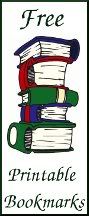


0 comments:
Post a Comment